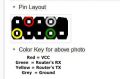Linksys WRT600N v1.1
Linksys WRT600N v1.1
Availability: EoL
Manuf (OEM/ODM): Gemtek
FCC approval date: 25 October 2007
UPC: 745883573134 (UPC DB, On eBay)
Country of manuf.: Taiwan
S/N prefix: ANR0 or MNR0
Amazon image
ASIN
B000WG3ZU4 (![]() , On Amazon, On CCC, multiple uses)
, On Amazon, On CCC, multiple uses)
multiple revisions of this device, use caution
Type: wireless router
FCC ID: Q87-WRT600NV11
IC ID: 3839A-WRT600NV11
Power: 12 VDC, 2 A
Connector type: barrel
CPU1: Broadcom BCM4705 (300 MHz)
FLA1: 8 MiB8,388,608 B <br />65,536 Kib <br />8,192 KiB <br />64 Mib <br />0.00781 GiB <br /> (Samsung K8P6415U0B)
RAM1: 32 MiB33,554,432 B <br />262,144 Kib <br />32,768 KiB <br />256 Mib <br />0.0313 GiB <br /> (ProMOS V58C2128164SBI5 × 2)
Expansion IFs: Mini PCI, USB 2.0
Mini PCI slots: 2
USB ports: 1
WI1 module: Gemtek WMIB-212GN
WI1 module IF: Mini PCI (long)
WI1 chip1: Broadcom BCM4321
WI1 chip2: Broadcom BCM2055
WI1 802dot11 protocols: bgn
WI1 MIMO config: 2x3:2
WI1 antenna connector: U.FL
WI2 module: Broadcom BCM94321MP
WI2 module IF: Mini PCI
WI2 chip1: Broadcom BCM4321
WI2 chip2: Broadcom BCM2055
WI2 802dot11 protocols: abgn
WI2 MIMO config: 2x3:2
WI2 antenna connector: U.FL
ETH chip1: Broadcom BCM4705
Switch: Broadcom BCM5397
LAN speed: 1GbE
LAN ports: 4
WAN speed: 1GbE
WAN ports: 1
abgn
Additional chips
2.4GHz RF Power Amplifier with Power Detector;SiGe;SE2528L;;2;
2.4/5GHz 802.11n 2x2 MIMO WLAN Intera RF Front-End Module with 3 Antenna Ports;Skyworks;SKY65230-11;;1;
Default SSID: linksys (50 addl. devices)
, linksys_media (1 addl. devices)
Default IP address: 192.168.1.1
the IP 192.168.1.1 is used by 1304 additional devices
of which 154 are Linksys devices
Default login user: blank
Default login password: admin
blank:admin credentials used by 295 additional devices
of which 143 are Linksys devices
802dot11 OUI: 00:1D:7E (10 E, 14 W), 00:1E:E5 (13 E, 21 W), 00:21:29 (9 E, 16 W)
Ethernet OUI: 00:1D:7E (10 E, 14 W), 00:1E:E5 (13 E, 21 W), 00:21:29 (9 E, 16 W)
| CPU1 brand | WI1 chip1 brand | WI2 chip1 brand | |
|---|---|---|---|
| Linksys WRT600N v1.0 | Broadcom | Broadcom | Broadcom |
| Linksys WRT600N v1.1 | Broadcom | Broadcom | Broadcom |
For a list of all currently documented Broadcom chipsets with specifications, see Broadcom.
Dual-Band Wireless-N Gigabit Router with Storage Link
WRT600N v1.1 serial numbers appear to start with ANR0 or MNR0.
Links of Interest
Reviews
- 2.4GHz: Gemtek WMIB-212GN (PAM: SiGe SE2528L)
- 5GHz: Broadcom BCM94321MP (FEM: Skyworks SKY65230-11)
Forum threads
Included PSU(s)
The power adapter included with the unit would seem to be a
- (Linksys branded LS12V2A) DVE DSA-36W-12 3 24.
| DVE DSA-36W-12 3 24 (Linksys LS12V2A) (more) | |||||
|---|---|---|---|---|---|
| Input: 100-240 VAC ~ 50/60 Hz, 1 A | |||||
| Input connector: C5 Style: modular, brick Manuf. in: China Eff. level: 3 | |||||
| Output: 12 VDC, 2 A | |||||
| Output connector: barrel (center +) OD: ?? ID: ?? LEN: ?? | |||||
Confirmed Numbers
What's my hardware version - this is confirmed data. It has been said that some of the v1 routers may have been referbished with v1.1 boards.
| User | FCCID | Model | Serial | Power |
|---|---|---|---|---|
| barryware | Q87-WRT600NV11 | WRT600N v1.1 | MNR0 | ? |
| DarkShadow | Q87-WRT600NV11 | WRT600N v1.1 | ANR0 | 12VDC, 1.5A |
| Iceron | Q87-WRT600NV1 | WRT600N v1.0 | MNR0 | 12VDC, 2A |
Flashing
| NOTE: During configuration or flashing a device, the only things that should be hooked to the device is the computer and power. |
Flashing DD-WRT
| WARNING: Do not flash micro this unit! |
| WARNING: Requires K2.4 for DD-WRT, Do not flash anything else! |
- Read the peacock announcement found here: http://www.dd-wrt.com/phpBB2/viewtopic.php?t=51486
- Reset to defaults in the GUI (It has been reported that Hard reset or 30/30/30 does not work on this router).
- Set a static IP on your computer to 192.168.1.7. Subnet mask should be 255.255.255.0.
- Connect the lan cable from your computer to a LAN port of your router. Make sure your router is plugged in. Nothing should be connected to your computer or the router except the lan cable between them. Turn your firewall and any wireless computer connections OFF.
- Power cycle the router (uplug the power from the router for 30 seconds and then plug it back in)
- Open your browser to 192.168.1.1 by putting that in the browser address window of your browser. You should open the linksys webgui and NOT a page that says Management Mode. If you see management mode, power cycle the router again.
- Leave the username blank and enter "admin" as the password
- Go to administration and firmware upgrade
- Navigate to the folder that you are using, and select dd-wrt.v24_mini_wrt600n.bin
- Hit upgrade
- When you get a success, wait FIVE FULL minutes.
- If you don't get success, repeat from steps 6 up to this one. If you still don't get success, clear your browser cache. Try using a different browser as well, to navigate to 192.168.1.1.
- When you can access the dd-wrt webgui using a browser at 192.168.1.1, power cycle the router.
- When you can again access the dd-wrt webgui using a browser at 192.168.1.1, Reset to defaults in the GUI (It has been reported that Hard reset or 30/30/30 does not work on this router) on the router.
- At this point you can choose to put a different build on, depending on what you needs are.
- Reset your computer ethernet connection to auto IP and auto DNS
Upgrading
Updating DD-WRT
If dd-wrt is already on the router follow these instructions. If stock firmware is on the router follow the flashing instructions.
- Check for recommended builds here first.
- Set your computer to a static IP of 192.168.1.7. (or to whatever subnet the router is on) Disable all firewalls and security. Disable wireless on your computer and only have the router connected to the flashing computer by the ethernet cable between the two.
- Hard reset or 30/30/30 (If the router supports it, if not, reset to defults in the GUI) prior to flashing. Wait. Check for password page on re-login and change password.
- Flash firmware. You can use the webgui except if you have a belkin router. (For belkin use tftp.exe to flash)
- Wait...at least three minutes. Lights should return to normal. See important2, below. Failing to wait is how most people brick their routers.
- Do a power cycle of the router. (Unplug the cord, count to 30 and plug it back in.)
- Wait for the lights to return to normal usually about 2 minutes.
- Hard reset or 30/30/30 again (If the router supports it, if not, reset to defults in the GUI). Wait. Check for the password page and re-login to change the password. Then you can reconfigure your settings manually.
- Once configured set your computer back to autoIP and autoDNS.
Important1: This Hard reset or 30/30/30 works fine for Asus router, but you do have to power cycle after the reset.
Important2: After you flash the firmware, and before you do the hard reset, the router will be building some nvram settings. YOU MUST WAIT FOR THIS TO FINISH PRIOR TO DOING ANYTHING WITH THE ROUTER INCLUDING A HARD RESET. Usually, you can tell when this process is completed by the WAN light coming on, but it does take several minutes. Go have a beer. There are starting to be more and more people who BRICK their routers by not waiting until the nvram is rebuilt, PRIOR to doing a hard reset. YOU NEED TO WAIT!
Reverting
Reverting to OEM Firmware from DD-WRT
- Read the peacock announcement found here: http://www.dd-wrt.com/phpBB2/viewtopic.php?t=51486
- Reset to defaults in the GUI (It has been reported that Hard reset or 30/30/30 does not work on this router).
- Set a static IP on your computer to 192.168.1.7. Subnet mask should be 255.255.255.0.
- Connect the lan cable from your computer to a LAN port of your router.
Make sure your router is plugged in. Nothing should be connected to your computer or the router
except the lan cable between them. Turn your firewall and any wireless computer connections OFF. - Power cycle the router (uplug the power from the router for 30 seconds and then plug it back in)
- Open your browser to 192.168.1.1 by putting that in the browser address window of your browser.
You should open the linksys webgui and NOT a page that says Management Mode.
If you see management mode, power cycle the router again. - Enter your username and password
- Go to administration and firmware upgrade
- Navigate to the folder that you are using, and select WRT600N_1.01.36_build_4_20080514_US.bin once you've unzipped it.
- Hit upgrade
- When you get a success, wait FIVE FULL minutes.
- When you can again access the Linksys webgui using a browser at 192.168.1.1, Reset to defaults in the GUI
(It has been reported that Hard reset or 30/30/30 does not work on this router) on the router. - Reset your computer ethernet connection to auto IP and auto DNS
JTAG-Serial Info
JTAG
| WARNING: JTAG has not been found yet! |
Serial
Serial Pinouts
Antenna's
R TX 1 o o 2 F
E 3 o o 4 VCC R
A 5 o o 6 O
R RX 7 o o 8 GND N
9 o T
Bottom of Unit
Hyper terminal Setup in Windows XP
In Windows XP, Click Start Button - All Programs - Accessories -
Communication - HyperTerminal
Enter a name for the connection, Click ok
Choose com port you adapter is plugged into, Click ok
Set:
Bits per second = 115200
Data Bits = 8
Parity = none
Stop bits = 1
Flow control = none
Click ok
Click File - Save As, and select a place to save it to so you
don't have to enter the settings again.
Putty Setup in Windows XP
After installing putty, run it Serial line = The COM port your using for serial (ie. COM3) Speed = 115200 Click on Serial under Connection Serial line to connect to = same as above (Serial line) Speed (baud) = 115200 Data bits = 8 Stop bits = 1 Parity = none Flow control = none Click Session Enter a name for your connection under saved sessions Click Save Click Open
DD-WRT Serial Recovery
Modified redhawk0 instructions
- Print out these instructions for Off-Line use
- Connect PC to router with a network cable
- Configure PC with a static IP of 192.168.1.10
- Connect Serial cable
- Start one of the programs from above
- Get TFTP ready with file selected
- Use dd-wrt.v24 mini wrt600n.bin
- Connect power to the router
- start a rapid fire Cntl-C as you plug the router to power
- type "nvram erase" w/o quotes, hit enter
- type "flash -noheader : flash1.trx" w/o quotes, this starts the tftp daemon, hit enter
- but have TFTP ready
- Click go or start on TFTP
- give it 5 minutes after it finishes
- then power cycle....Hard reset or 30/30/30...then config
- when it stops spitting out txt....hit the enter key...you should get a login prompt...at that point,
- power cycle it, hard reset...then config
- you'll see it boot up
USB Info
DD-WRT USB
- The USB port is where you can connect an external USB hard drive or flash drive.
- Which can do a multitude of things. You can use in as a NAS, storage for a FTP
- server, use Optware to run external programs like torrent software, samba for
- sharing files to network, share a USB printer with network...
- The list of possibilities is long, it just takes a little research.
- ProFTPd is included in most the newer builds of dd-wrt.
- Check the features chart to be sure.
vlan Info
DD-WRT vlan Info
- DD-WRT v24-sp2 (08/12/10) mini-usb-ftp (SVN revision 14929)
- After 2 reboots nvram variables still present and remain the way i set them.
- Port 1 & 2 function as WAN ports.
- proc/switch not present.
- GUI still doesn't work
Default
root@DD-WRT:~# nvram show | grep vlan.ports vlan2ports=0 8* vlan0ports= vlan1ports=1 2 3 4 8* size: 21746 bytes (11022 left) root@DD-WRT:~# nvram show | grep port.vlans port5vlans=1 2 16 port3vlans=1 port1vlans=1 port4vlans=1 port2vlans=1 size: 21746 bytes (11022 left) port0vlans=2 root@DD-WRT:~# nvram show | grep vlan.hwname vlan2hwname=et0 vlan1hwname=et0 size: 21746 bytes (11022 left) vlan0hwname=
commands
nvram set vlan2ports="0 1 2 8*" nvram set vlan1ports="3 4 8*" nvram commit reboot GUI reboot
nvram
root@DD-WRT:~# nvram show | grep vlan.ports vlan2ports=0 1 2 8* vlan0ports= vlan1ports=3 4 8* size: 22147 bytes (10621 left) root@DD-WRT:~# nvram show | grep port.vlans port5vlans=1 2 16 port3vlans=1 port1vlans=1 port4vlans=1 size: 22147 bytes (10621 left) port2vlans=1 port0vlans=2 root@DD-WRT:~# nvram show | grep vlan.hwname vlan2hwname=et0 vlan1hwname=et0 size: 22147 bytes (10621 left) vlan0hwname= root@DD-WRT:~#
Pictures
Notes
DD-WRT Notes
barryware wrote: working with lom today.. this is the latest: [3:43 PM] barryware:
<<< Breaking news....
- The facory partition does nothing.. It gets the macs from the radios..
- The macs match the origional sticker.. Not the cfe or factory part from the old 600.
Sticker = 00:1d:7E:0d:13:75.... 2.4 ghs radio is the sticker mac wan = 00:1d:7e:0D:13:77 Lan = 00:~:13:76 5 GHz = 00:1D:7E:0d:22:b9 which matched the lable on the radio card!
This is with stock firmware.. have not flashed anything..
- There you have it!>>>>
Known DD-WRT Bugs
Initial Flash May Not Work / TFTP problems
Some users may experience "Failed to Upgrade Firmware" messages when upgrading
- via Linksys web interface, even when using special 600N-specific builds.
Also, TFTP may not work after the router has booted (Linksys fw only).
- The solution to both is to initiate TFTP within 3–5 seconds of power-on.
Resources