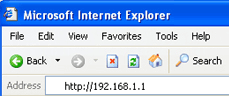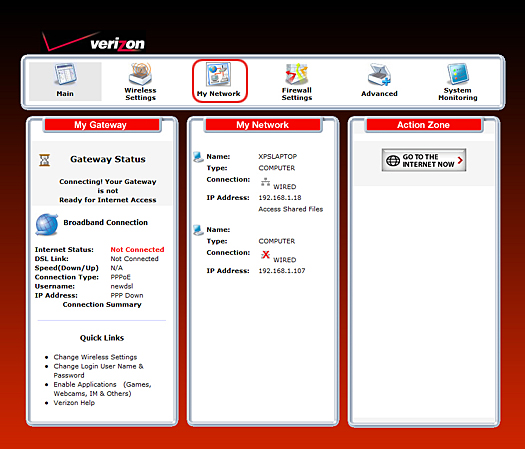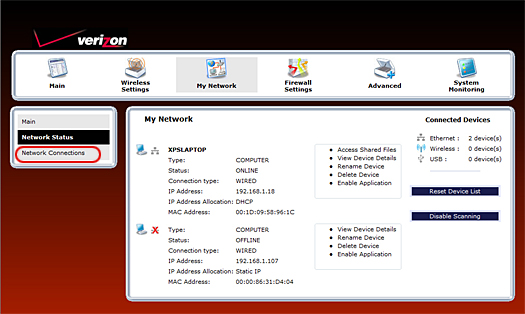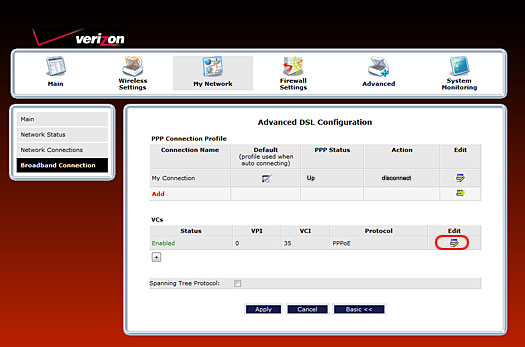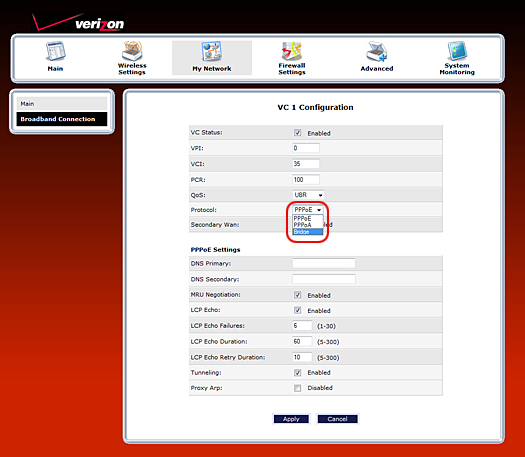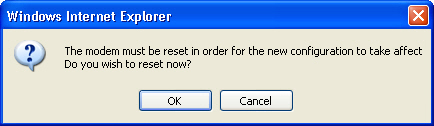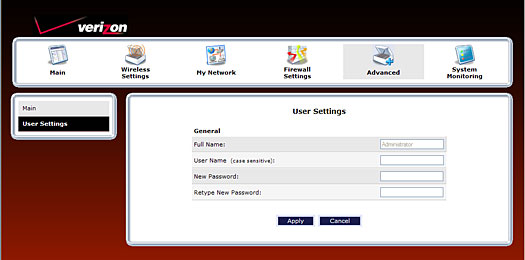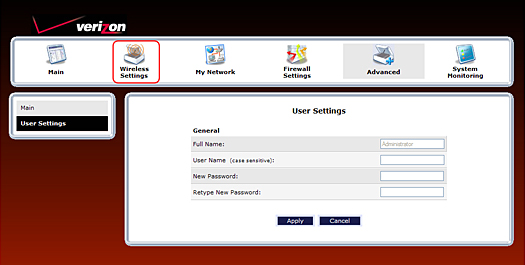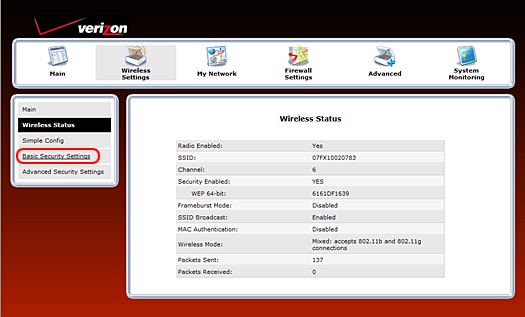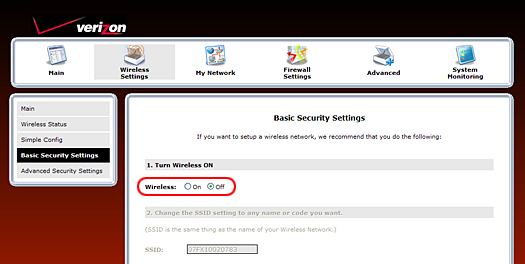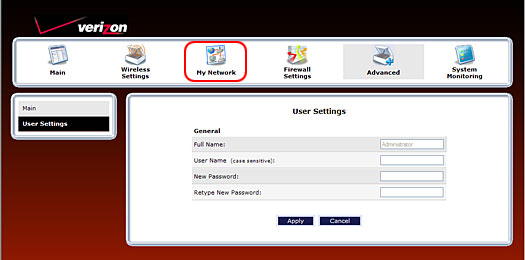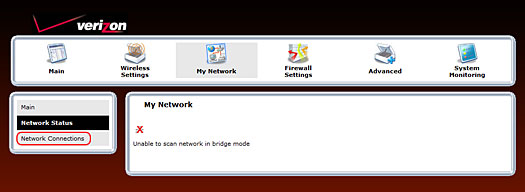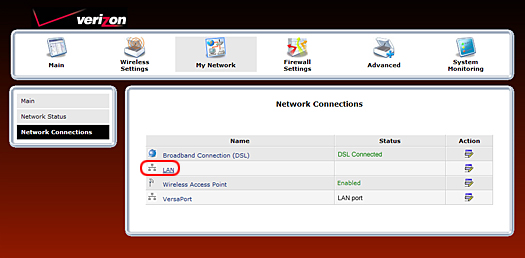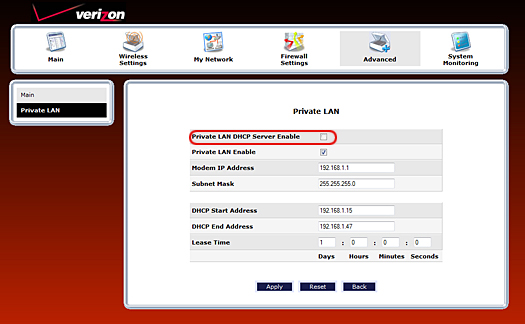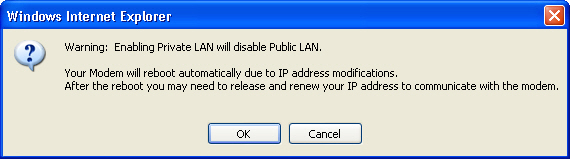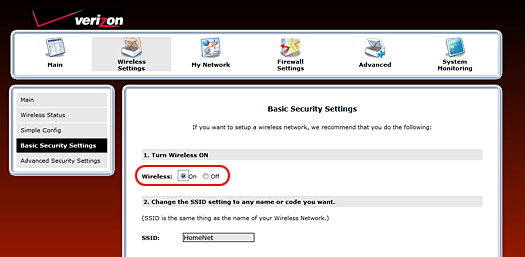Westell VersaLink 7500 (A90-750015-07)
Westell VersaLink 7500 (A90-750015-07)
Manuf (OEM/ODM): Foxconn U65L006
FCC approval date: 21 December 2007
Country of manuf.: China
Type: wireless router, dsl modem
FCC ID: CH87500XX-07
Power: 12 VDC, 1 A
Connector type: barrel
CPU1: Broadcom BCM6358
FLA1: 4 MiB4,194,304 B <br />32,768 Kib <br />4,096 KiB <br />32 Mib <br />0.00391 GiB <br /> (Spansion GL032M90BFI04)
FLA2: 2 MiB2,097,152 B <br />16,384 Kib <br />2,048 KiB <br />16 Mib <br />0.00195 GiB <br /> (Macronix MX29LV160BXEI-70G)
RAM1: 32 MiB33,554,432 B <br />262,144 Kib <br />32,768 KiB <br />256 Mib <br />0.0313 GiB <br /> (Nanya NT5DS16M16CS-6K)
Expansion IFs: none specified
WI1 chip1: Broadcom BCM4318E
WI1 802dot11 protocols: bg
WI1 antenna connector: none
ETH chip1: Broadcom BCM6358
Switch: Broadcom BCM5325E
LAN speed: 100M
LAN ports: 4
bg
Flags: ADSL2+
Default SSID: 10FXxxxxxxxx
, 11FXxxxxxxxx
| FCC ID | |
|---|---|
| Westell VersaLink 7501 (A90-750115-07) | CH87500XX-07 |
For a list of all currently documented Broadcom chipsets with specifications, see Broadcom.
Verizon Westell VersaLink 7500
- "U65L006", "800215", "GP" is silkscreened on the board.
- The default SSID is the serial number. A sample serial number is 11FX05091328
- (11FXxxxxxxxx is one likely pattern, some devices may use other variants).
- A90-750045-07 is an edition of the 7500 (as opposed to the 7501).
- The first 4 digits after A90 specify the board model, the two digits
- after that is the market (ISP) the router is being used / distributed by.
- Westell isn't specifying what ISP 750045 is for.
- So, A90-750045 should be equivalent to the Verizon Westell VersaLink 7500
- with model A90-750015. Last 2 digits would believe to be the version.
Westell 7500 Setup for BRIDGE MODE
- • Westell 7500 Setup for BRIDGE MODE