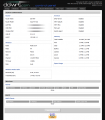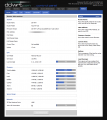ASUS RT-G32 rev A1
ASUS RT-G32 A1
Manuf (OEM/ODM): PRO-NETS WR514A
FCC approval date: 10 November 2008
Country of manuf.: China
Type: wireless router
FCC ID: MSQRTG32
Power: 12 VDC, 1 A
Connector type: barrel
CPU1: Atheros AR2317
FLA1: 4 MiB4,194,304 B <br />32,768 Kib <br />4,096 KiB <br />32 Mib <br />0.00391 GiB <br /> (Macronix MX25L3205D)
RAM1: 16 MiB16,777,216 B <br />131,072 Kib <br />16,384 KiB <br />128 Mib <br />0.0156 GiB <br /> (Samsung K4S281632B)
Expansion IFs: none specified
WI1 chip1: Atheros AR2317
WI1 802dot11 protocols: bg
WI1 antenna connector: U.FL
ETH chip1: Atheros AR2317
Switch: Atheros AR8216
LAN speed: 100M
LAN ports: 4
WAN speed: 100M
WAN ports: 1
bg
Default SSID: default (99 addl. devices)
Default IP address: 192.168.1.1
the IP 192.168.1.1 is used by 1310 additional devices
of which 168 are ASUS devices
Default login user: admin
Default login password: admin
admin:admin credentials used by 1331 additional devices
of which 200 are ASUS devices
| CPU1 brand | WI1 chip1 brand | WI1 chip2 brand | |
|---|---|---|---|
| ASUS RT-G32 rev A1 | Atheros | Atheros | |
| ASUS RT-G32 rev B1 | Ralink | Ralink | |
| ASUS RT-G32 rev C1 | Ralink | Ralink |
For a list of all currently documented Atheros (QCA) chipsets with specifications, see Atheros.
Wireless-G Router
"G1700817008120 V1.2 REV:A" is silkscreened on the board.
The default SSID may be default.
Channels: 11 CH (US, Canada), 13 CH (EU), 14 CH (Japan)
Transmitted Power: 11b: 18 dBm, 11g: 15 dBm
Receiver Sensitivity: IEE802.11b: -88 dBm(Typical)
IEE802.11g:-74 dBm(Typical)
Links of Interest
- ASUS RT-G32 Back to Firmware
- On the DD-WRT forums
- On the OpenWrt wiki (assumed E0:CB:4E OUI)
- Asus routers on WikiPedia
Flashing
| NOTE: During configuration or flashing a device, the only things that should be hooked to the device is the computer and power. |
Flashing DD-WRT
- On the DD-WRT Wiki (as of 12-28-09-r13525)
- Tilex DD-WRT GUI
Reverting
- Source: http://vladmgn.ru/?p=24
Images