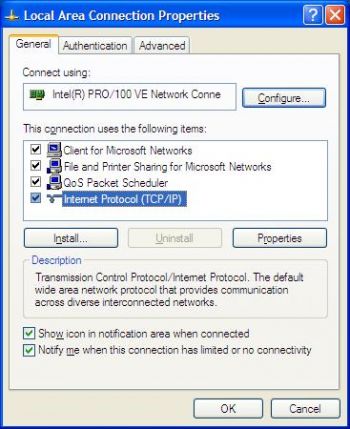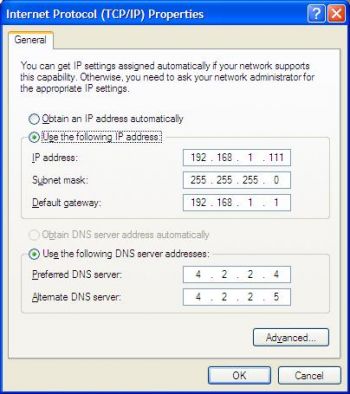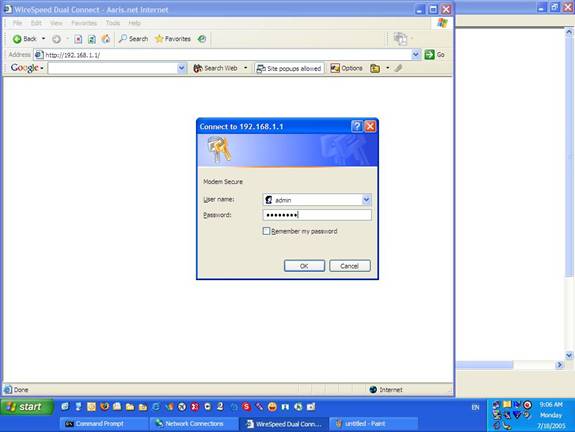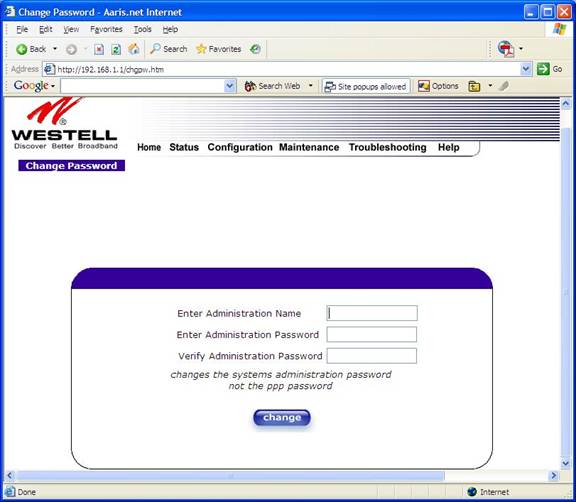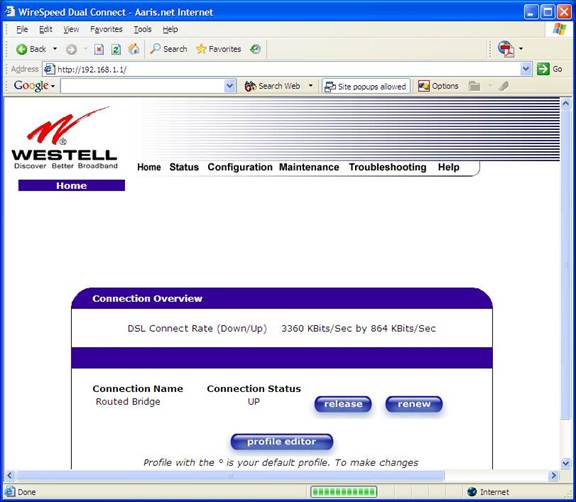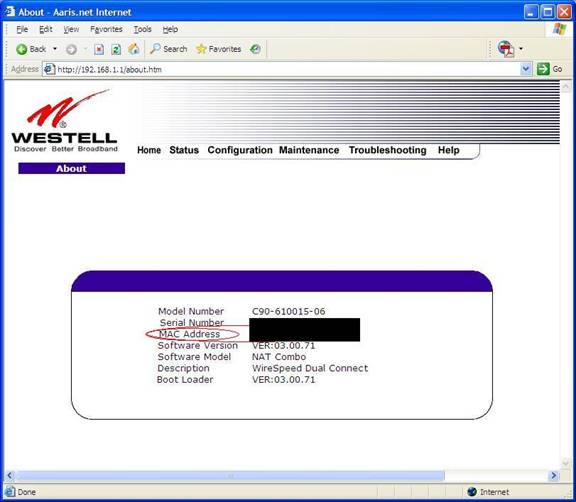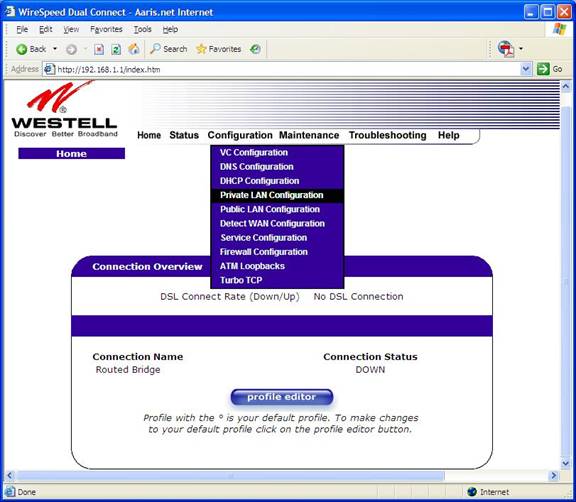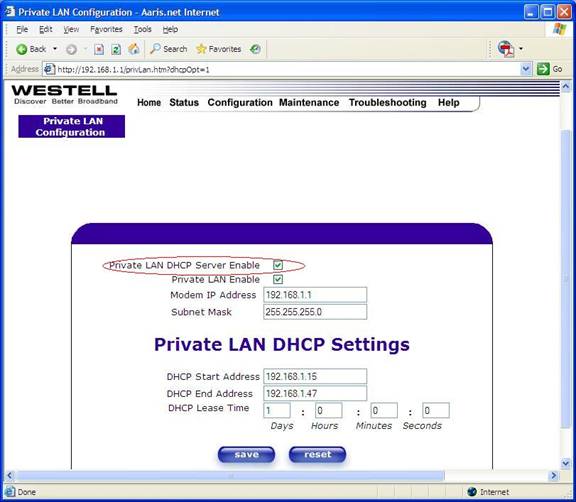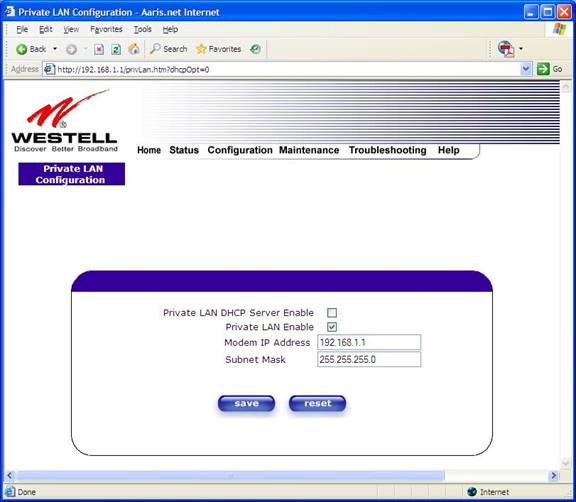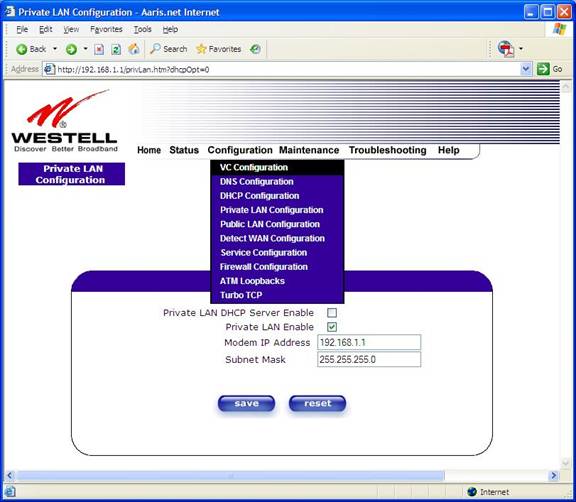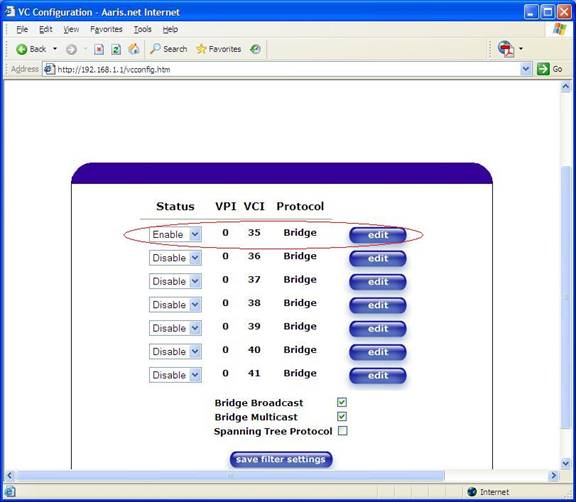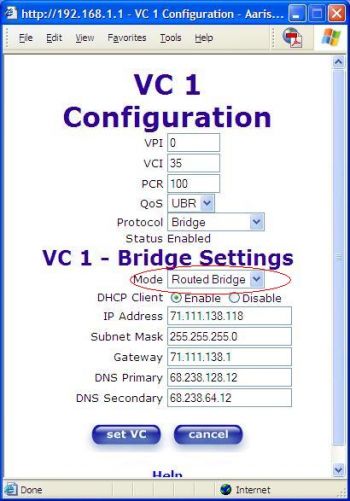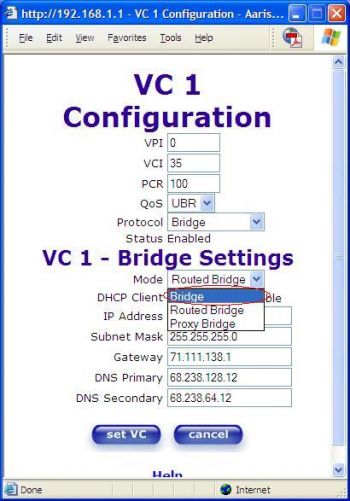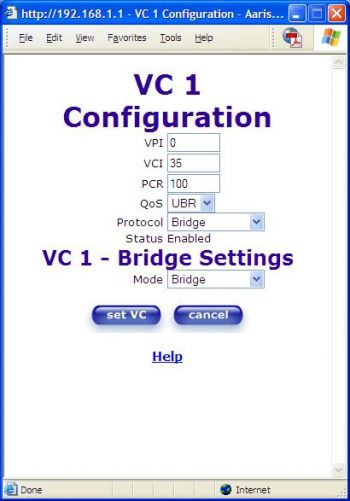Westell ProLine 6100 (G90-610030-06)/Bridge mode
First, reload the modem's settings back to factory default by depressing/letting go the Reset button on the back of the modem (see pic above).
Now, connect one computer directly to the 6100's ETHERNET Port and put the computer on the same subnet by:
1. Rght-click on My Network Places and select Properties 2. Right-click on your LAN connection and select Properties
The following will pop-up. Go ahead and use the following values:
Click on OK and OK again.
Open up a browser and go to http://192.168.1.1/
The default user name is: admin
The default password is: password
Enter those and click OK.
You will then be directed to a page to assign your own Administration Name (aka user name) and password for the modem/router.
Enter your new Administration Name and Password and click on change and click on OK when prompted.
You will be automatically directed to the home page of the modem/router:
(You will be prompted for the NEW user name and password the very next time click on any kind of link for the modem.)
Ideally at this point, you would use the release (or "disconnect") button.
If the IP release doesn't work, then go to Status and select About to get this page:
Next, click on Configuration and select Private LAN Connection:
You'll get the following page.
Uncheck Private LAN DHCP Server Enable and the page should automatically refresh to:
Click on save.
Next, click on Configuration and select VC Configuration
Click the edit button of the VPI/VCI 0/35 AND MAKE SURE IT IS ENABLED!!! DISABLE every other one!
The following will pop up:
Click on the Mode drop-down menu and select Bridge:
The pop-up will automatically refresh and should look like:
Click on set VC and click OK when prompted to reset the modem. Ideally at this point, if the 6100 hasn't released the IP already it would do so at this point.
Once the modem comes back up, you're in Bridge Mode. Congratulations!